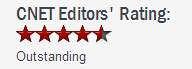How to Write Protect a Folder in Windows 8.1, 8, 7, Vista, and XP
How to Write Protect a Folder in Windows 8.1, 8, 7, Vista, and XP How to Write Protect a Folder in Windows 8.1, 8, 7, Vista, and XP
How to Write Protect a Folder in Windows 8.1, 8, 7, Vista, and XPFrom preventing your documents from being deleted by your siblings, safeguarding your company's data and information from negative elements, or protecting your files against malware - all these are real life scenarios and the main cause of worry in an organization or a PC user in general.
This article provides a quick and easy way to write protect files, folders and disk drives in Windows 8.1, 8, 7, vista, and XP. Gilisoft File Lock Pro does exactly that, and it does it easily and well. Just start protecting your files, folders and disk drives with File Locker, please download the File Lock software via button below:
The following steps will tell us how to use Gilisoft File Lock Pro to write protect files, folders and disk drives in Windows 8.1, 8, 7, Vista, and XP.
Step 1: Right-click on a folder and select "GiliSoft File Lock Pro", and then select "Deny Write".

Step 2: You will be asked to enter your password for Gilisoft File Lock Pro when try to write protect a folder. And then the file will be write protected and others can't modify or delete it without authority.

 Protezione con password di file, cartelle e unita' disco
Protezione con password di file, cartelle e unita' disco